Configuring GeckoDriver
On Windows machines only, automating tests on Mozilla Firefox requires GeckoDriver to be configured.
If Mozilla Firefox is open, close it, and terminate all running Mozilla Firefox-related background processes, if any.
Download the GeckoDriver executable file into the test machine.
Remember:Ensure that you download the right version supported by TestArchitect. (Learn more.)Specify GeckoDriver’s path, so that TestArchitect is able to detect it.
In TestArchitect, launch the TestArchitect Automation Agent Manager dialog box.
The TestArchitect Automation Agent Manager dialog box appears.
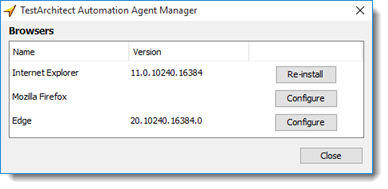
For Mozilla Firefox, click the Configure button.
In the Firefox WebDriver Configuration dialog box, specify the path to the executable file (geckodriver.exe) of GeckoDriver.
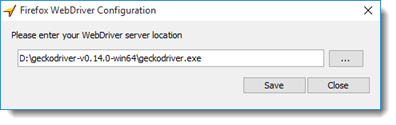
Click Save to save changes and close the dialog box.
In your test procedure, use the navigate built-in action to launch the Mozilla Firefox browser, and navigate to a specified web site.
LogiGear Corporation
![]() Tel:
+1 (650) 572-1400
Tel:
+1 (650) 572-1400
![]() Email:
sales@logigear.com
Email:
sales@logigear.com
