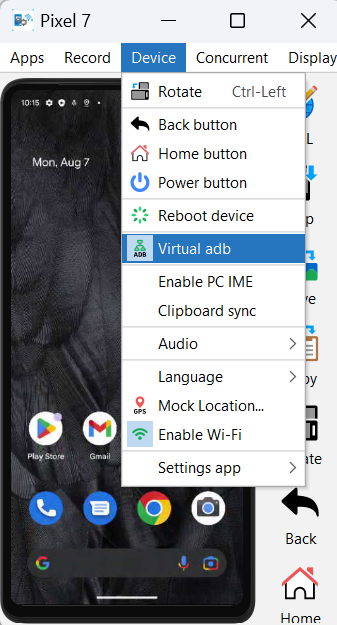The requested page is not available for selected version.
Renting an Android device in Remote TestKit
Describes how to rent an Android cloud device and enable the Android adb command.
Ensure that the following requirements are met:
- Set up Android development environment.
- Download and install the Remote TestKit Client application. Note that you must also have an account to access and use the Remote TestKit Client service.
Launch the Remote TestKit Client application, and then log in with your username and password.
In the Device list - Remote TestKit dialog box, rent and launch a device.
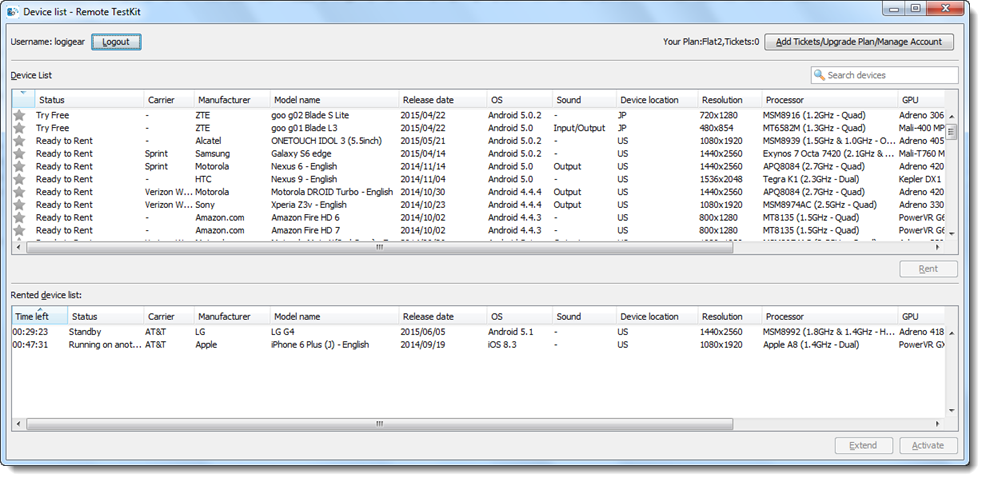 Remember:Note down the Android version of the rented device. This information is necessary while configuring Appium in your local host.
Remember:Note down the Android version of the rented device. This information is necessary while configuring Appium in your local host.When your device appears, enable the use of the adb command by clicking the Device/Virtual adb
 button. An icon with a grey background color indicates that adb is activated.
button. An icon with a grey background color indicates that adb is activated.