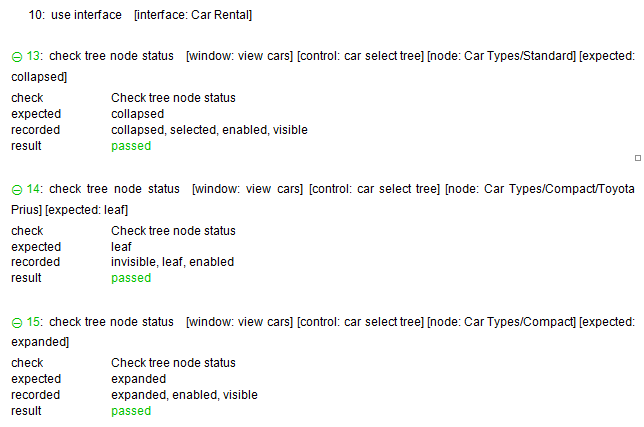Status checks
How to implement test scripts that verify the status of a control.
TestArchitect offers various built-in actions that check the status of a control.
During a test, you may want to check the status of a control against an expected value. One of the most common built-in action used for this scenario is check control property, which captures the value of a specified property from a control then compares the value against an expected value. For this built-in action, you usually need to pass the state property into the property argument.
For example, suppose you want to verify if the status value of the Radio2 radio button is checked.
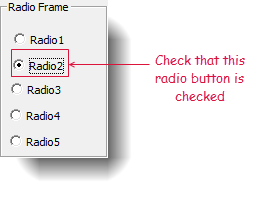
You can make a test script as follows:

If the verification succeeds, check control property reports a Passed message; otherwise, it reports a Failed message.

Other built-in actions that can be used to check the status of controls are check listbox checked, which checks the state of a check box item in a list box, and check status bar section state, which checks the state of a status bar against an expected value.
For example, suppose you want to verify if the status value of the Infant Seat ($10.0/day)check box is checked.
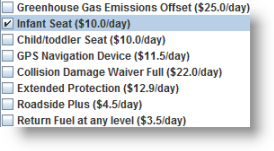
You can make a test script as follows:

If the verification succeeds, check listbox checked reports a Passed message; otherwise, it reports a Failed message.

TestArchitect provides several built-in actions to check the status of items such as check tree node status, which checks the current status of a tree node and check context menu item state, which validates the current state of a given menu item on a context menu.
For example, suppose you want to verify the status of the Standard, Compact and Toyota Prius tree nodes.
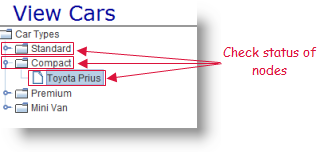
You can make a test script as follows:
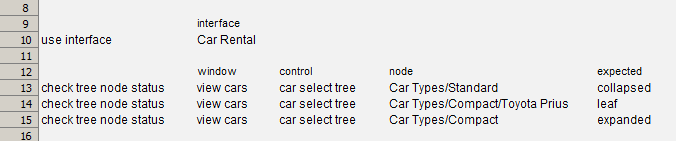
If the verification succeeds, check tree node status reports a Passed message; otherwise, it reports a Failed message.