Existence checks
How to work with checks that verify the existence of windows, controls, or items in an AUT.
Windows which represent desktop application windows or web pages in browsers.
When testing an application, you may need to verify that after you start up the Car Rental sample application, the Login window appears. To accomplish this you can use the check window exists action, which checks for the existence of a specified window.
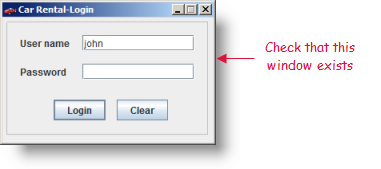
You can create a test procedure as follows:
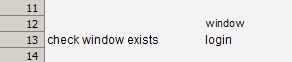
If the verification succeeds, the check window exists action reports a Passed message; otherwise, it reports a Failed message.
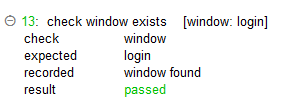
Controls that denote GUI controls (for example, a button, a list box, a list view, or a table) or HTML elements.
Suppose you want to check the existence of the Available Car text box in the View Cars window before making the decision to rent a car. You can use the check control exists action to check for the existence of a specified control.
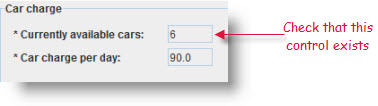
You can create a test procedure as follows:

If the verification succeeds, the check control exists reports a Passed message; otherwise, it reports a Failed message.
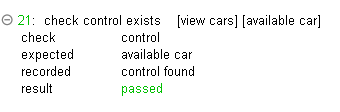
Items can be menu items, tree nodes, table cells, list/combo box items, and more.
If during testing you need to verify if a Toyota Prius node exists, you can use the check tree node exists action to check for the existence of a specific tree node.
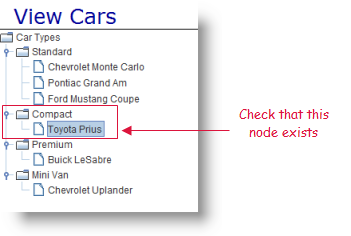
You can create a test procedure as follows:

If the verification succeeds, the check tree node exists reports a Passed message; otherwise, it reports a Failed message.
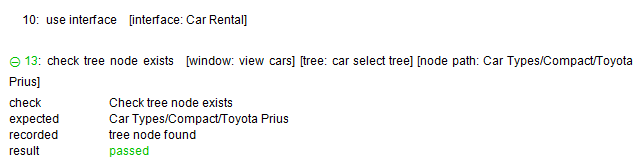
Other built-in actions that can be used to verify the existence of items are check item exists, check scrollbar exists, and check selected items.
