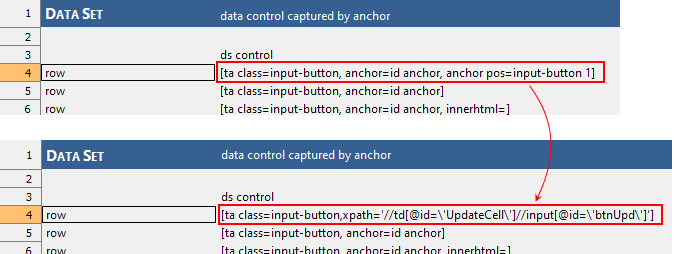anchor pos report
Description
Determines whether after the given automated tests are finished, TestArchitect generates a report file which contains the anchor and/or anchor pos properties and their replacement XPath property.
Allowable values
yes/true
Exports a report file in tab-delimited format to a default location. (See Notes)
no/false
Does not export a report file.
Default value
no/false
Applicable Systems/Platforms
- This built-in setting is supported on the following systems/platforms:
- Windows: Mozilla Firefox.
- This built-in setting is able to successfully output a report file, when all of the below conditions are met. Otherwise, no report file is generated.
- The use browser built-in setting is set to Firefox.
- The presence of the anchor and/or anchor pos properties in test procedures.
Notes
It is highly recommended that you declare this built-in setting in startup settings, before launching a test run. This minimizes the modifications to your test procedures.
After the given automation tests are done, a report file is automatically exported to the following location C:\Users\Public\LogiGear\TestArchitect\log (Windows).
Syntax of the filename is as follows: anchors_report_<resultName>.txt, such as, anchors_report_ActionBasedTesting (2017-10-19 13.40.36) - 7292.txt
A report file has three columns including:
Entity URL: TestAchitect URL of project items which contains anchor and/or anchor pos properties.
XPath: The replacement XPath property.
Notes:Use this column’s value when your interface elements are defined in interface entities, also known as static identifiers.Element XPath Definition: Definition of the replacement XPath property in case of dynamic identifiers.
Notes:Use this column’s value when your interface elements are defined dynamically.
Each column in a report file is separated by a tab delimiter. Therefore, it is highly recommended that you open this file by MS Excel spreadsheet.
Steps to replace anchor and/or anchor pos by XPath
- In startup settings, declare the anchor pos built-in setting with the value of yes. (Learn more.)
- Execute your tests.
- After the tests are finished, find the report file located at C:\Users\Public\LogiGear\TestArchitect\log. Filename of the report is anchors_report_<resultName>.txt, such as, anchors_report_ActionBasedTesting (2017-10-19 13.40.36) - 7292.txt
- Open the report file by using MS Excel spreadsheet.
- Repeat the below steps for each of anchor and/or anchor pos which are replaced by XPath.
In the report file, from the Entity URL column, copy and paste URL of a project item to File Explorer, and then press the Enter key. TestArchitect navigates exactly to the desired item.
For static identifiers:
- Copy the value from the XPath column in the report file.
- Manually modify anchor and/or anchor pos to XPath in TestArchitect’s test editors.
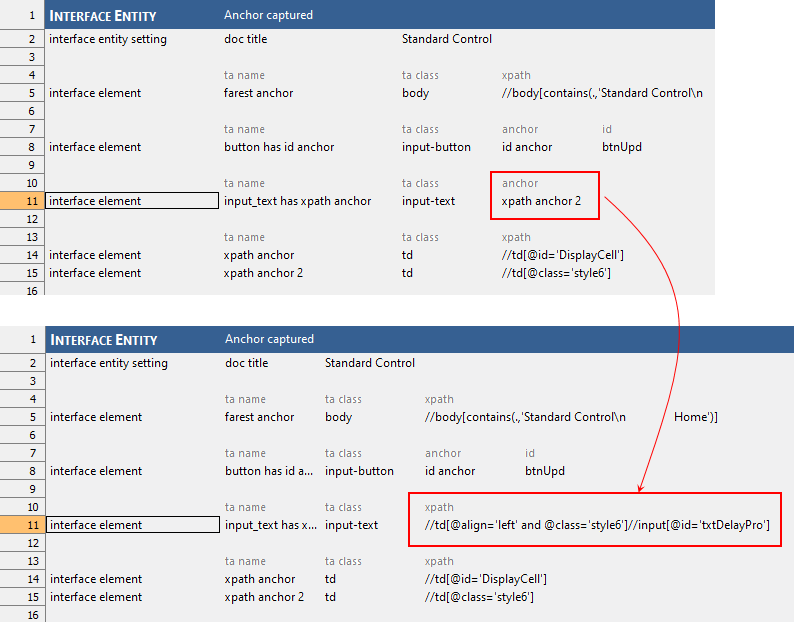
For dynamic identifiers:
- Copy the value from the Element XPath Definition column in the report file.
- Replace the dynamic definitions of anchor and/or anchor pos by the dynamic definitions of XPath in TestArchitect’s test editors.