click table cell
Description
Click a specific cell in a table.
Arguments
window
TA name of the window.
control
TA name of the table.
row
Row number of the cell. (Row numbers start at 1, exclusive of any header row.)
column
Allowable values:
- Column number of the cell (Column numbers start at 1).
- Column header name of the cell (supported for SAP only).
click type
(Optional) Type of mouse click.
Allowable values:
left
(Default) Single left-click.
right
Single right-click.
double
Double left-click.
x
(Optional) Horizontal position of effective click, specified as distance in pixels from left edge of cell. (Defaults to horizontal center of cell.)
y
(Optional) Vertical position of effective click, specified as distance in pixels from top edge of cell. (Defaults to vertical center of cell.)
Valid contexts
This action may be used within the following project items: test modules and user-defined actions.
Notes
- x and y are unsupported arguments and hence invisible. To use them, you must specify both their values and the headers x and y, respectively, in the cells to the right of the last visible argument.
- Built-in UI actions applied to iOS devices specify screen coordinates in points rather than pixels. (For further details, refer to the built-in action get screen resolution.)
- This action supports the <ignore> modifier. If the string
<ignore>is present as the value of any of the arguments, or any argument contains an expression that evaluates to<ignore>, the action is skipped during execution.
Applicable Built-In Settings
The following settings are applicable to this action: case sensitive, remove double quotes from cells, standard ASCII only, item wait, page wait, object wait, window wait.
Applicable Controls
This action is applicable to the following controls: table, list view.
Example
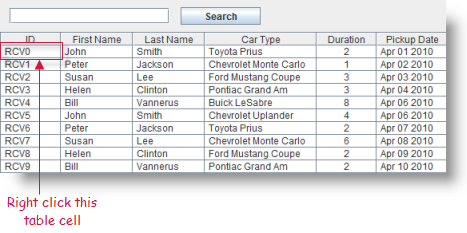
Action Lines
Result
Related information
