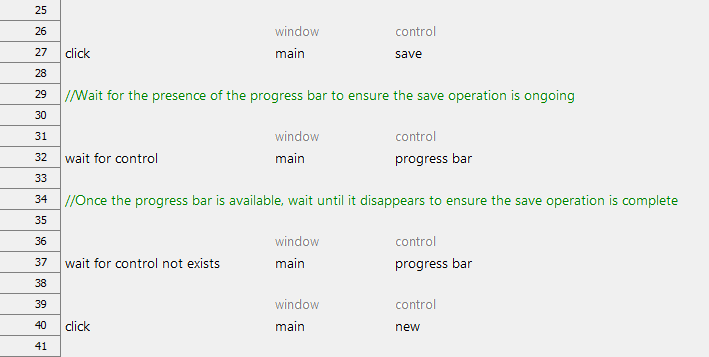wait for control not exists
Description
Allow for execution to proceed only when it is determined that a specified control no longer exists.
Arguments
window
TA name of the window.
control
TA name of the control.
time out
(Optional) Maximum time to wait (units: seconds; default = current value of the object wait built-in setting – see note below).
Valid contexts
This action may be used within the following project items: test modules and user-defined actions.
Notes
- If the given control fails to disappear before the specified timeout, an automation error is generated.
- If no value is specified for the time out argument, the current value of the built-in setting object wait is used. object wait, if not otherwise set in a setting action line, defaults to a value of 20 seconds.
- If more than one control exist that match the definition specified by the value of the control argument, the action waits only for the disappearance of the first matching control that it encountered.
- “nonexistence” of the specified control, in the context of this action, is satisfied by one of two criteria:
- no control exists that matches the definition specified by the value of the control argument, or
- any matching control has its visibility attribute set to false, and the built-in setting load invisible controls is set to no.
- Note that, if the built-in setting load invisible controls is set to yes, only the nonexistence of a matching control (as opposed to a matching control simply being invisible) satisfies the “not exists” condition of this action.
- This action supports the <ignore> modifier. If the string
<ignore>is present as the value of any of the arguments, or any argument contains an expression that evaluates to<ignore>, the action is skipped during execution.
Applicable Built-In Settings
The following settings are applicable to this action: case sensitive, load invisible controls, object wait, remove double quotes from cells, standard ASCII only, page wait, window wait.
Example
Your test instructs the AUT to save a given working document. You do not want to allow the test to continue until the save operation is complete, hence you can use the presence (or absence) of the Saving progress bar to indicate that the save is ongoing (or complete).
Action Lines