Creating a repository user
As an administrator, you can create a TestArchitect user for a repository. You may also match that TestArchitect user to an existing LDAP user, if needed.
To create a TestArchitect user, do the following:
Invoke the Manage Users Manager Users dialog box for a given repository. (You can do this by right-clicking the Administration node and then selecting Manage Users.)
In the Manage Users dialog box, click the Add user button.
The New User dialog box appears.
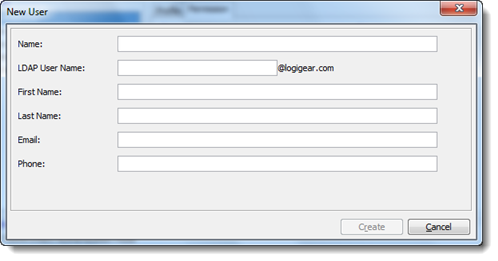
In the New User dialog box, enter the following information:
Name: (Required) Specify a TestArchitect user name for logging in.
LDAP User Name: (Optional) Specify an existing LDAP user name to map to this TestArchitect user name. This field is essential only if the repository is configured to employ LDAP authentication for user logins.
Notes:- If the repository is already configured for LDAP authentication, the domain name is auto-filled in.
- Within a repository, only one TestArchitect user name may be mapped to a given LDAP user name. (Note, however, that this does not restrict you from concurrently allowing a different TestArchitect user name of a different repository to be mapped to the same LDAP user name.)
First Name, Last Name, Email, Phone: (Optional) Additional user information.
Click Create.
Notes:If you have entered an LDAP user name but it is already mapped to another TestArchitect user name, an error message appears. Click OK and then select a different LDAP user name.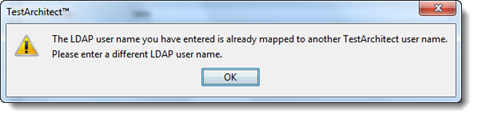
Optional: At this point, you have the option to change the authentication mode used by the repository. See Setting a repository’s user authentication mode.
