The requested page is not available for selected version.
Removing licenses
Floating (Universal), Node-Locked, and Floating Agent licenses can be removed from the license server. This is useful for clearing out expired licenses key or remove all the licenses added by credential information.
You can use the Remove License command as a first step in transferring the administration of licenses to a different license server.
To remove a set of licenses:
On the license server machine, launch the License Server Control Panel:
- Windows platform: do one of the following:
- Double-click the TestArchitect - License Server
 icon in your Windows notification area.
icon in your Windows notification area. - Select Start Menu > All Programs > TestArchitect > License Server.
- Double-click the TestArchitect - License Server
- Linux platform: do one of the following:
- Double-click the TestArchitect - License Server
 icon in your notification area.
icon in your notification area. - From a terminal window, navigate to /usr/local/logigear/licenseserver/licenseserver and run the TestArchitect License Server executable.
- Double-click the TestArchitect - License Server
- macOS: Note that the TestArchitect License Server is not currently supported on macOS.
- Windows platform: do one of the following:
Select the node that represents the license set.
Right-click the node, then select Remove License.
Fastpath: Alternatively, click the Remove License(s)
 button on the toolbar.
button on the toolbar.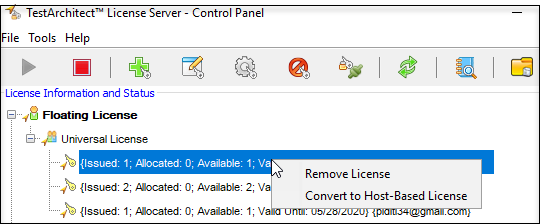 Restriction:License removal does not apply to host-based licenses.
Restriction:License removal does not apply to host-based licenses.Re-enter your password to Remove the License.
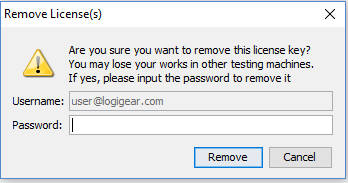 Tip:This operation is reversible. If your license has not expired, you can reinstall and reuse the same license that you had previously.
Tip:This operation is reversible. If your license has not expired, you can reinstall and reuse the same license that you had previously.
