Exporting repository test results to .TARESULT files
How to export your repository test results to .TARESULT files.
Ensure that the test results you want to export are stored in the repository.
Select the Results node or repository test results that you want to export to the .TARESULT file.
Tip:You can select repository test results in the TestArchitect explorer tree, or in the repository result list view.Invoke the Export Result(s) To File dialog box by doing one of the following:
- Right-click the selection, and then click Export > to TARESULT file.
- Double-click the selection, and then click the Export test result
 icon on the main panel’s icon bar.
The Export Result(s) To File appears.
icon on the main panel’s icon bar.
The Export Result(s) To File appears.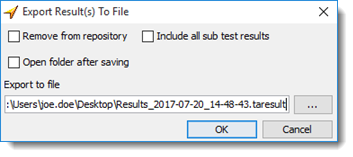
Optional: In the dialog box, click the Browse
 button to choose a location to which to save the file (in .TARESULT format).
button to choose a location to which to save the file (in .TARESULT format).You can accept the default location, but any place that is easy to remember will work.
Note:- On Windows: Network paths are also supported.
- On Linux, macOS: Mounted paths are also supported.
Optional: To reduce the size of your repository, select the Remove from repository check box to delete the source test result from the repository.
Optional: To open the parent folder containing the exported test result, select the Open folder after saving check box.
Optional: If the exported test result is a master result, meaning, it is a test suite result, or it contains subresults, the Include all sub test results check box is available. With this option chosen, the master result and its subresults are all exported into .TARESULT format.
In the Export Result(s) To File, click OK.
A notification message dialog box appears to inform that the export is successful.
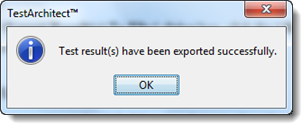
In the dialog box, click OK to proceed.
- After exporting the repository test results, you can import them into TestArchitect on any machine. (Learn more.)
- Repository result (.TARESULT) files can be imported as either local or repository test results into TestArchitect.
.