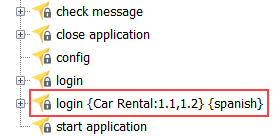Creating a variation
How to create a variation of a project item.
Copy the definition (test module, action, interface entity or data set) that you want to create the variation of by right-clicking its node, and selecting Copy:
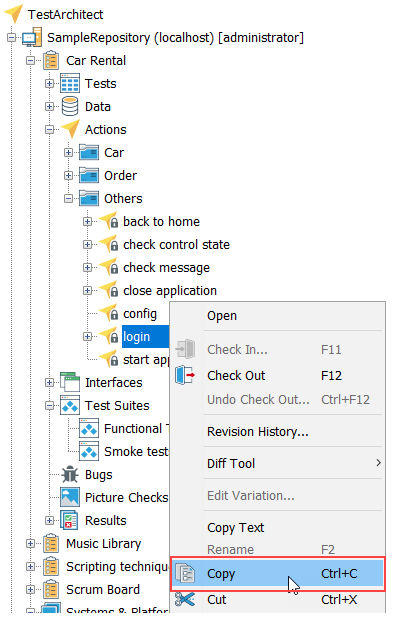
Right-click the folder node in which you want the variation to reside, and then select Paste as Variation.
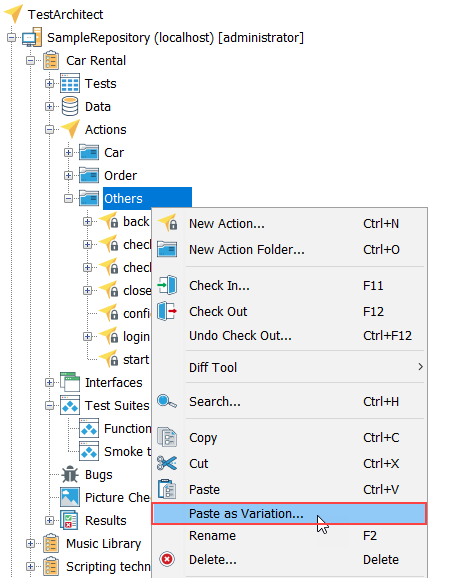 Remember:For test modules and data sets only, the variation must be pasted into the same folder as the source definition .
Remember:For test modules and data sets only, the variation must be pasted into the same folder as the source definition .If no keywords are to apply to this variation, proceed to step 3.
Optional: In the Create Variation dialog box, enter any variation keywords that apply into the Use keyword(s) box.
For example, enter spanish.
If no system versions are to be linked to this variation, proceed to step 6.
Optional: Select the Links to version node check box, and then select a system from the Select system drop-down list.
For example, select the Car Rental system.
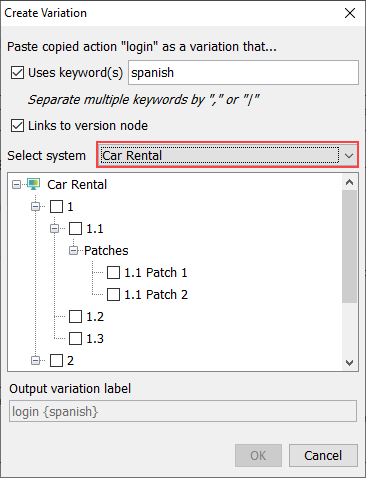 Note:
Note:- A branch node is not linkable to a variation. In other words, you are not allowed to link a variation to a branch node.
- If the Select system drop-down list is disabled, it is for one of two possible reasons:
- Only one system (e.g., Car Rental) currently exists under the Systems & Platforms node, or
- Another variation of this project item has already been linked to a node of some system (specifically, the system displayed in the header of the list). Such linking restricts each variation of the entire variation set to that system, or to no system at all. (See Linking to one system.)
Optional: Link the variation to one or more system versions by selecting the appropriate check boxes under the selected system.
For example, select nodes 1.1 and 1.2.
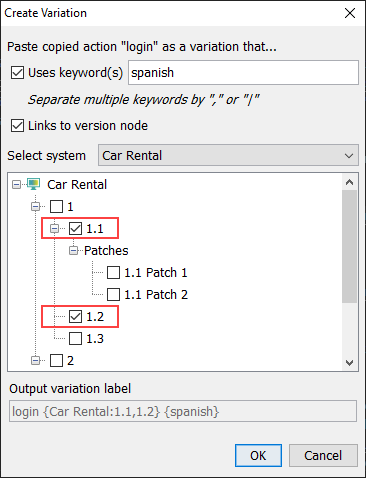
Click OK.
The new variation appears as a node in theTestArchitect explorer tree, identified by its name and variation signature, in the form of <default definition name> {<System>:<node1>, <node2>} {<keyword1>, <keyword2>}