Creating reports
Reports can be produced for entire projects or for specified project items.
Invoke the Create Reports submenu to select a report type by doing one of the following:
In the TestArchitect explorer tree, right-click a project item master node containing the items to be reported on, and then select Reporting > Create reports.
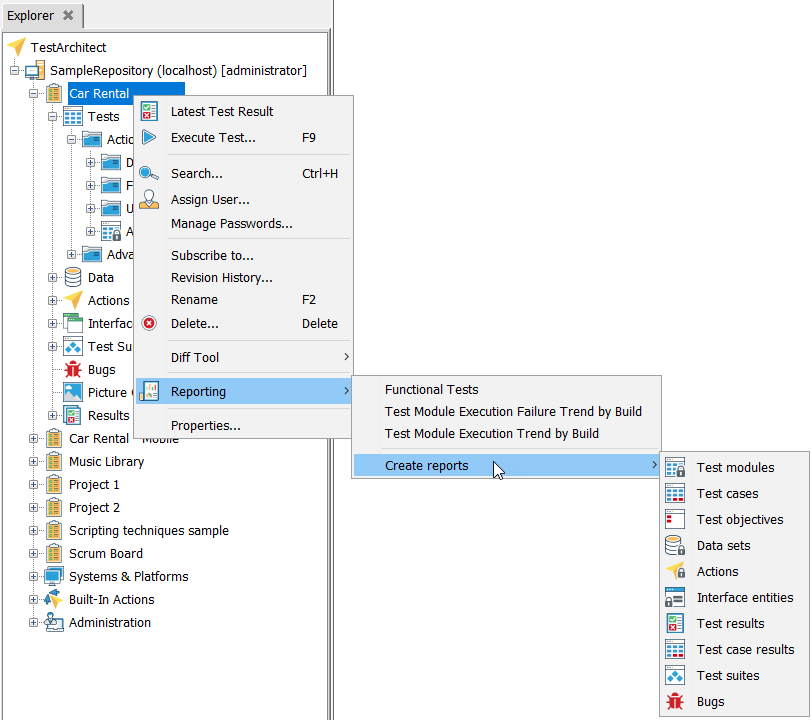
In the TestArchitect explorer tree, select a project item master node containing the items to be reported on, and then on TestArchitect main menu, click Reporting.
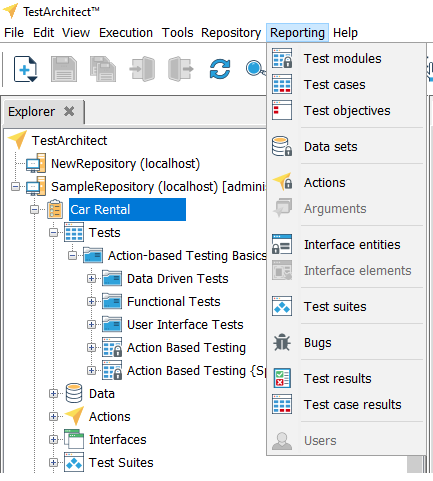
On a list view, right-click an item, and then select Reporting > Create reports.
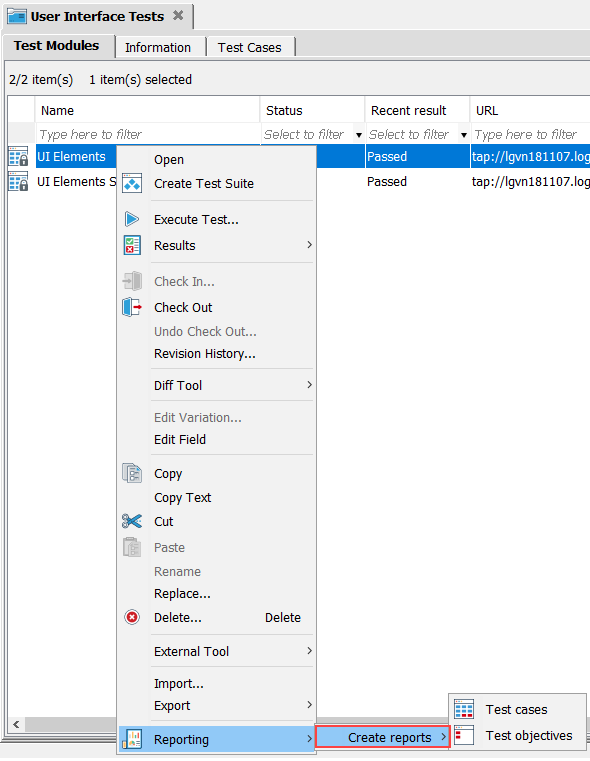
Depending on the type of node that the report is based on, TestArchitect displays the relevant report types.
From the Create Reports submenu, select a report type.
Available report types vary based on the selected node type in the TestArchitect explorer tree.
Node types Available reports Project All report types are available, including test modules, test cases, test objectives, test suites, data sets, actions, interface entities, test results, test case results, and bugs. Tests Test modules, test cases, and test objectives Actions Actions Data Data sets Interfaces Interface entities Test suites Test suites Results Test results and test case results. Note:The report can only include test results residing in the repository (not local results).Bugs Bugs After selecting a report type to create, an Edit Profile panel appears in the main window, listing the options for defining the properties of the report (see customizing a report).
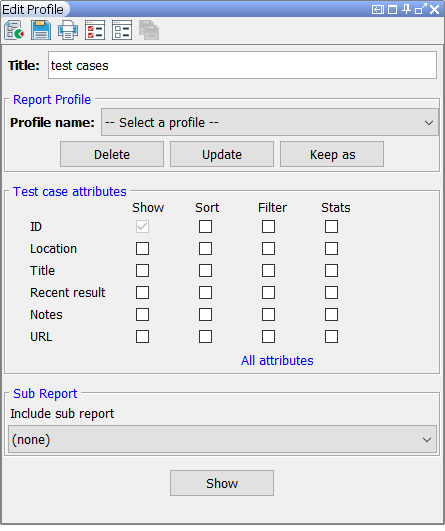
After setting up the desired report options, click Show to generate the report.
A panel appears in the main window displaying the details of the generated report.