Test case list view
A test case list view displays a list of all test cases contained in the Tests node or in one of its subfolders. Various commands can be executed within a test case list view.
On the TestArchitect explorer tree, when you double-click the Tests node, and then select the Test Cases tab. TestArchitect opens a list view of test cases for all test modules in the project. (Learn more.)
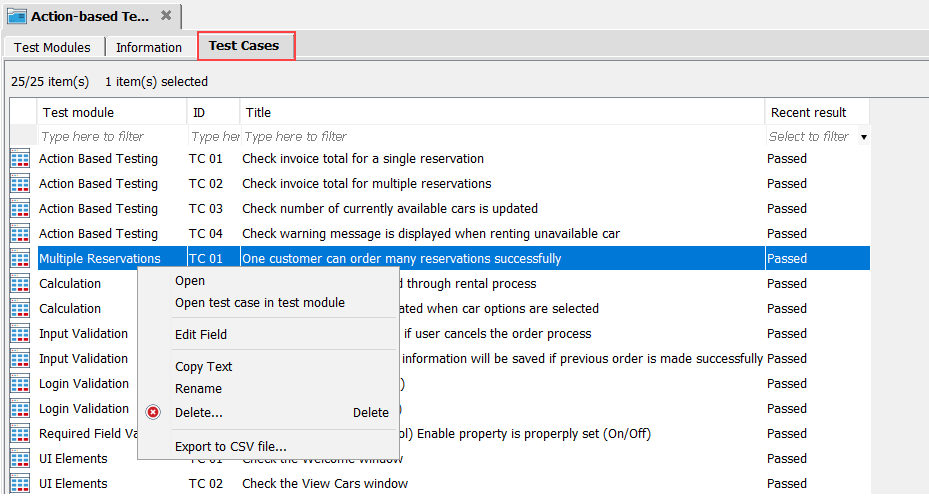
The following operations can be performed on a test case list view:
Common operations
You can find various common operations that can be performed on a test case list view at Common operations.
Opening test steps
Steps break up a test case into smaller sections which can be maintained in an easier way. You can display the steps of a test case in the main panel by selecting Open on the context menu (see Steps for details).
Opening a test case in a test module
From a test case list view, you can conveniently display a test case of a given test module within the editor by selecting Open test case in test module from the context menu.
Cut-Copy-Paste operations, and Delete command
- From a test case list view, you can remove a given test case from one test module and paste it to another by performing a cut-and-paste operation from the context menu.
- The copy-and-paste operation from the context menu allows you to create a duplicate of the selected test case.
- Use the Delete command from the context menu to remove the selected test case(s).
Name change propagation
Select Rename from the context menu to edit the name of a selected test case. The name of the test case is thus updated within its parent test module.
Exporting test cases to CSV files
Test cases can be exported to .CSV files, which can be used as a backup or for re-importing into a TestArchitect test module.
Replacing
You can automatically replace a word or phrase with another in a field of a test case list view.
Editing
You can directly edit the value of a field in a test case list view.
Changing source ID
You can change the source IDs of test cases in test case list views.