Local result list view
The local results list view displays a list of all local test results contained within the LOCAL RESULTS node.
On the TestArchitect explorer tree, when you expand the Results node, and then double-click the >>LOCAL RESULTS« node. TestArchitect displays in the main panel a list view of the locally-stored test results for the project.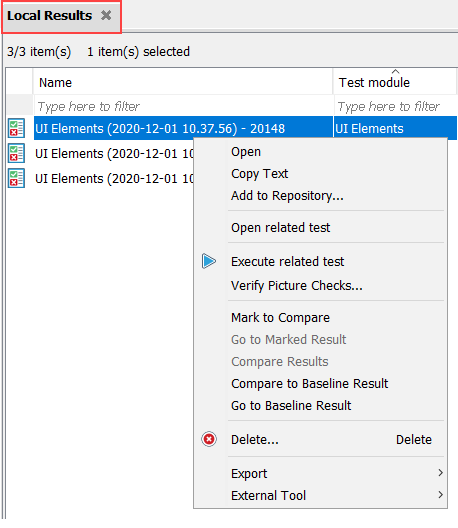
The following operations can be performed on the local test results list view:
Common operations
You can find various common operations that can be performed on the local test result list view at Common operations.
Opening result
From a list view, you can open a local test result in the main panel by right-clicking its list view entry, then clicking Open.
Storing local results to the repository
Local test results may be added to the repository manually or automatically. (Learn more.)
Opening the source test module
You can have the editor open the test module responsible for a given test result by selecting Open related test on the context menu.
Re-executing the tests
You can re-execute the test(s) responsible for selected test result(s) by selecting Execute related test on the context menu. (Learn more.)
Opening a baseline test result
The baseline result for a test related to a selected test result can be displayed by selecting Go to baseline result from the context menu. (Learn more.)
Comparing test results
Side-by-side comparison of test results, or side-by-side comparison between a test result and a baseline result from the same test module, enable you to track your progress over time. (For the detailed information, see Comparing results with baseline and Comparing results without baseline.)
Delete command
Use the Delete command, from the context menu, to remove selected local test result(s).
Converting test result to external files
From the context menu, a local test result can be converted and exported to the following files:
- HTML files (learn more)
- XML files in xUnit format (learn more)
- XML Detail files for backup or purpose (learn more)
Previewing summary of a checkpoint failure or an automation warning/error
You can preview a checkpoint by selecting the desired checkpoint in the result list view and clicking its corresponding number of failures, warnings or errors. The first failure, warning or error of the checkpoint will be displayed in a tooltip.
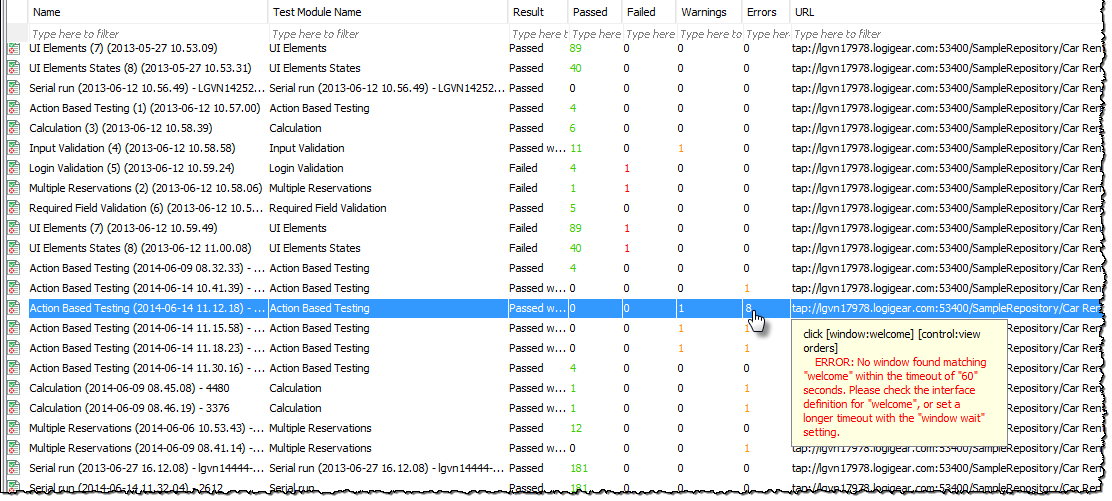
Integration with third-party tools
TestArchitect seamlessly integrates with several powerful third-party tools, to assist in application development, continuous integration, and test management. Interfaces with HP Quality Center (QC), and Team Foundation Server/Microsoft Test Manager (TFS-MTM) are all available to extend TestArchitect’s functionality and empower your and your team.
- HP Quality Center:
- Upload TA test results to QC (learn more)
- Team Foundation Server-Microsoft Test Manager:
- Upload TA test results to TFS (learn more)