Picture check list view
A picture check list view displays a list of all picture checks contained in the Picture Checks node or one of its subfolders.
On the TestArchitect explorer tree, when you double-click the Picture Checks node, and then select the Pictures tab. TestArchitect displays in the main panel a list view of the picture checks for the project. (Learn more.)
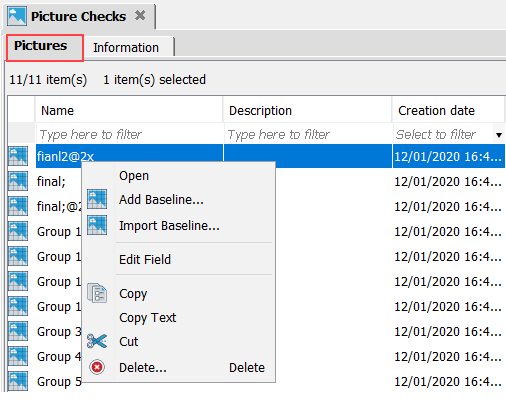
Following operations can be performed on the picture check list view:
Common operations
You can find various common operations that can be performed on the contents of picture check list views at Common operations.
Opening multiple picture checks
You can open multiple picture checks by using your keyboard’s Shift key to select a contiguous range of picture checks (or Control to select multiple noncontiguous picture checks ); then right-click the selection, and click Open.
Adding new baseline
You can save a captured screen image as a new baseline for an existing image. (For details, see Saving new baseline image and Baseline Picture.)
Cut-Paste operations, and Delete command
From a picture check list view, you can remove a given picture check from one picture check folder and paste it to another by performing the Cut and Paste operations from the context menu.
Tip:- In addition to the conventional cut-and-paste and copy-and-paste from the context menu, you can drag and drop a project item, or a selection of items, from a list view into a folder or node of the same type in the TestArchitect explorer tree.
- Performing drag-and-drop within the same project is equivalent to cutting and pasting. Performing a drag-and-drop across different projects, on the other hand, is a copy-and-paste operation.
- During a drag operation, at any time your mouse pointer is over a location that cannot accept the type of item being dragged, the pointer turns into a black crossed circle
 . Releasing the mouse button at this point simply cancels the operation.
. Releasing the mouse button at this point simply cancels the operation.
Use the Delete command from the context menu, to remove a selected picture check.