Viewing uploaded test results on Zephyr
This topic describes the steps you need to perform to view test results uploaded from TestArchitect on the Zephyr server.
- 6.2
- Zephyr Cloud
- TestArchitect 8.4 Update 4 & 5
To view test results that have been successfully uploaded to Zephyr:
In Zephyr’s left tool dock, click Testcase Execution
In the Test Execution tree, select the folder containing the test case(s) whose results you want to view.
In the list view of test cases, in the Attachment column, click the number corresponding to the desired test case.
Numbers in the Attachment column designate the number of uploaded test results for each test case.

In the Attachments dialog box, click the Click to download this file
 button to download the results file to you computer in Zip format.
button to download the results file to you computer in Zip format.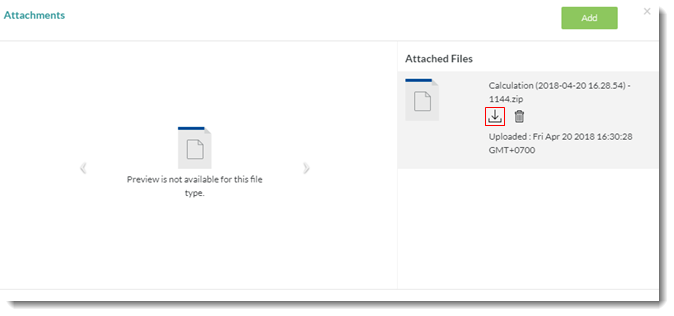
The test result is saved to your PC at the specified location, and may be accessed for viewing.