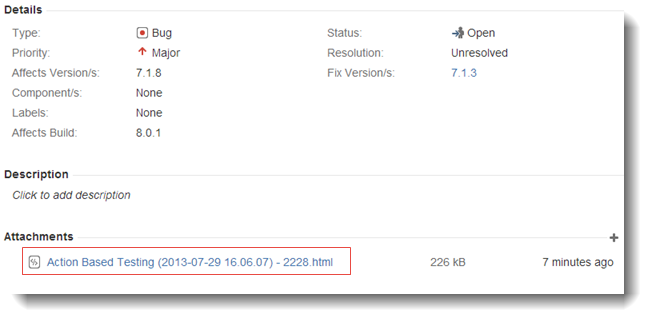Attaching HTML test results to a JIRA bug
TestArchitect allows you to attach both local results and repository results, in HTML format, to a JIRA bug.
Ensure that the following requirements are met before adding a single attachment to a JIRA bug:
- Your TestArchitect test machine has registered the JIRA server.
- You are granted permission to attach files to a JIRA bug.
- The size of the attachment does not exceed the maximum size specified on the JIRA server. (If necessary, contact your system administrator to determine this limit.)
- The current JIRA bug’s status is not Closed.
- At present, TestArchitect-JIRA integration supports versions 5 and 6 of JIRA.
To attach a test result in HTML format to a JIRA bug, complete the following steps:
In the TestArchitect explorer tree, open a test result (repository-based or local) which you wish to attach to a JIRA bug by double-clicking the test result’s node.
Note:While a JIRA bug can accept multiple attachments, you are allowed to attach only a single file at a time.Click the paperclip icon
 on the main panel’s toolbar.
on the main panel’s toolbar.The Attachment Result dialog box appears with the default user name and password configured in Registering the JIRA server.
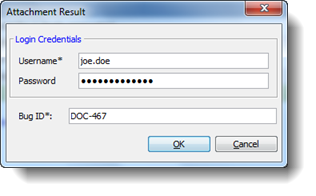 Tip:At your option, you may override the default user name and password with your own credentials for an existing account on the JIRA server.
Tip:At your option, you may override the default user name and password with your own credentials for an existing account on the JIRA server.In Bug ID, enter the JIRA bug ID to which you wish to attach the test result.
Click OK.
If the test result is successfully attached to the bug, a message to that effect is displayed.
Click OK.
If you now open the JIRA bug, an entry for the attached test result file appears in the Attachments panel.