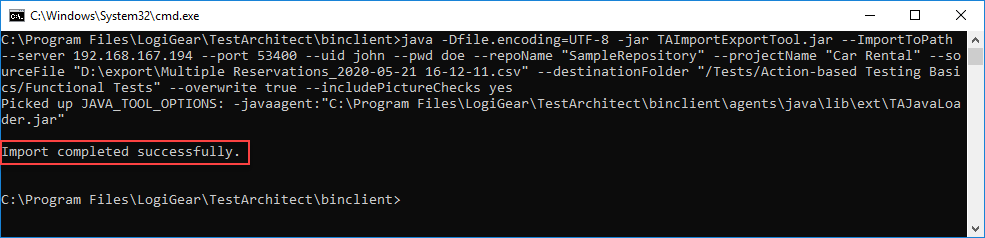Example: Importing test modules including regular picture checks
Ensure that you have installed or upgraded your Java Runtime Environment (JRE) to at least version 8, which is necessary to run TAImportExportTool.jar on your Windows machine.
- Refer to JRE 8 Installation for Microsoft Windows for details.
- As an alternative to explicitly installing JDK 8, you may also use the Java Runtime Environment (JRE) packaged with TestArchitect at TA_INSTALL_DIR\jre\bin. In such a case, note that all invocations of the java command will need to specify its filepath (e.g., C:\Program Files\LogiGear\TestArchitect\jre\bin\java). (This latter step can be circumvented by setting the Windows environment variable JAVA_HOME to TA_INSTALL_DIR\jre\bin.)
Let’s say you want to import a given test module, Multiple Reservations, from a .csv file, with the following information and requirements:
Repository server’s IP address: 192.168.167.194
Repository server’s port number: 53400
Target repository name: SampleRepository
User name for account in repository: john
Password for the account: doe
Target project name: Car Rental
Include the test module’s regular picture checks in the import.
File to import: D:\export\Multiple Reservations_2020-05-21 16-12-11.csv
Note:While test modules can be exported to & imported from .csv, .html and .zip files, only .zip files can hold regular picture checks from the source test module.Destination folder in project: /Tests/Action-based Testing Basics/Functional Tests
Overwrite the existing Multiple Reservations test module, if any.
To run the ImportToPath command, do the following:
Bring up a command window. You can do this from the Windows Start menu by choosing Run, and then entering cmd.
The command window opens with a prompt displaying your current directory.
Use the cd command to change your current directory to TA_INSTALL_DIR\binclient\, which is where TAImportExportTool.jar is located.
For example, type the following command at the prompt, and then press Enter.
cd "C:\Program Files\LogiGear\TestArchitect\binclient"Now the prompt should change to the new directory, e.g., C:\Program Files\LogiGear\TestArchitect\binclient>
Enter the following command, and then press Enter.
java -Dfile.encoding=UTF-8 -jar TAImportExportTool.jar --ImportToPath --server 192.168.167.194 --port 53400 --uid john --pwd doe --repoName SampleRepository --projectName "Car Rental" --sourceFile "D:\export\Multiple Reservations_2020-05-21 16-12-11.csv" --destinationFolder "/Tests/Action-based Testing Basics/Functional Tests" --overwrite true --includePictureChecks yes