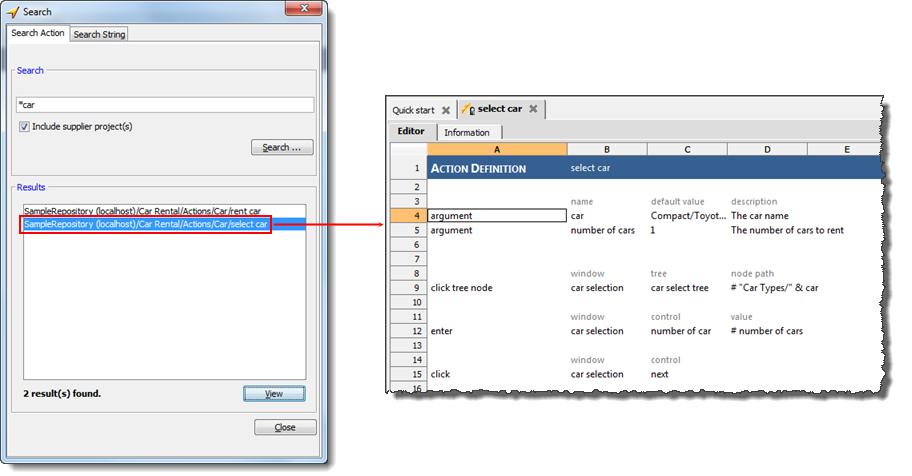User Guide  Getting started
Getting started  Working with TestArchitect Client
Working with TestArchitect Client  Advanced features of TestArchitect Client
Advanced features of TestArchitect Client  Search
Search 
The requested page is not available for selected version.
Searching items in the TestArchitect explorer tree
A search is conducted within a subtree of a project. The search is restricted to one particular item type (test module, action, data set or interface entity, etc.), and is limited to item names (not item contents or metadata).
In the TestArchitect explorer tree, right-click the parent node of the item that you want to search for, and then click Search.
Fastpath: Ctrl + H
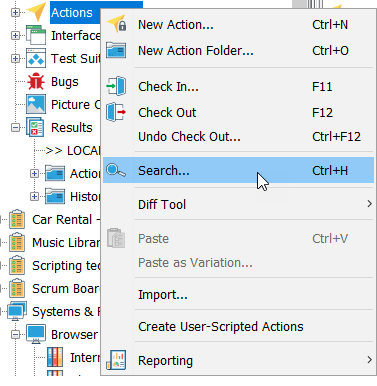
The Search dialog box appears, and the active tab indicates the type of project item of which names that will be searched:
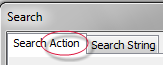
In the first tab, enter the text string you are searching for.
Tip:- Use the asterisk (*) character as a wildcard, to denote any fragment of arbitrary text to be ignored for search purposes.
- You can extend your search to items on all supplier project(s) by selecting the Including supplier project(s) check box.
Click Search.
If any matching items are found, they are displayed in the Results list box.
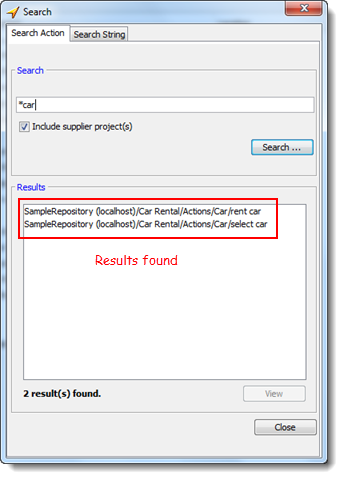
To open a matching item, double-click it.
Note:Alternatively, select an item, and then click the View button.