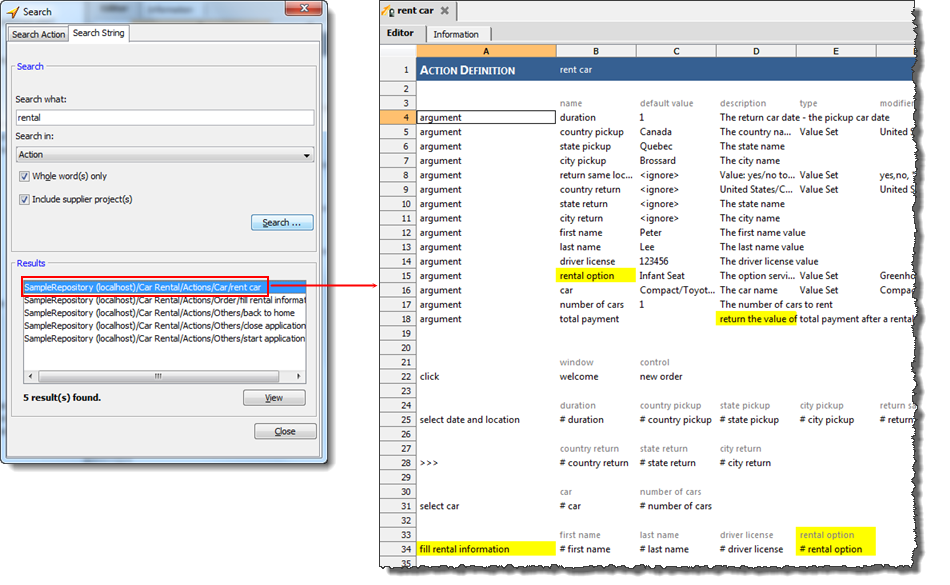Searching item content for text
In addition to item names, you can conduct searches of the text content of test modules, user-defined actions, data sets and interface entities.
In the TestArchitect explorer tree, right-click the parent node of the item that you want to search for, and then click Search.
Fastpath: Ctrl + H
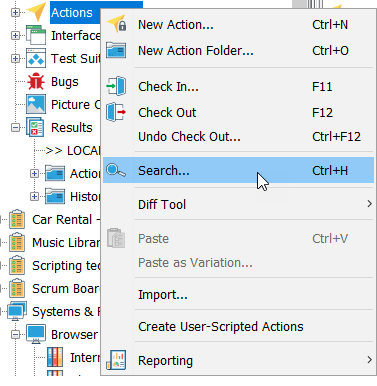
The Search dialog box appears.
In the dialog box, select the Search String tab, and enter a search string in the Search what: text box.
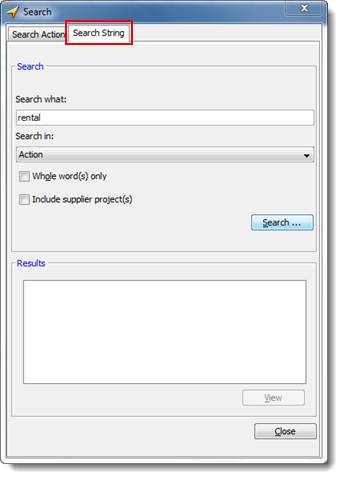
If you’re conducting your search from a project-level node, select the item type you wish to limit the search to in the Search in: drop-down list.
Tip:- Select the Whole word(s) only check box, if you want to exclude matches that are not bound by whitespace.
- You can extend your search to items on all supplier project(s) by selecting the Including supplier project(s) check box.
Click Search.
If the search string is found, each item containing the string is displayed in the Result list box.
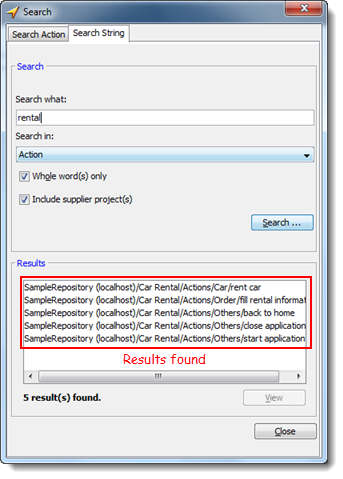
To open a listed item, double-click it.
Note:Alternatively, select an item, and then click the View button.The item is opened, with the matching text string(s) highlighted in yellow.