How to activate SAP GUI Scripting
To steer the SAP application SAP GUI Scripting must be activated.
Situation
Scripting needs to be enabled both on the server and the corresponding client to be able to steer SAP applications.
Solution
ACTIVATING SCRIPTING ON THE SERVER
You have to activate scripting on the server to steer SAP applications via the SAP scripting interface.
Scripting parameters
The parameter sapgui/user_scripting must be set to TRUE (Please note that this value is case-sensitive). The default value of the parameter is FALSE.
If one of the following parameters is available, it must have the value FALSE. The available parameters depend on the SAP version used.
- sapgui/user_scripting_disable_recording
- sapgui/user_scripting_force_notification
- sapgui/user_scripting_per_user
- sapgui/user_scripting_set_readonly
- sapgui/nwbc_scripting
Procedure
Open transaction RZ11 in the system.
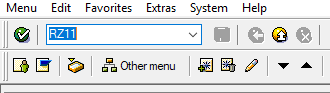
Enter the parameter name sapgui/user_scripting and click on Display.
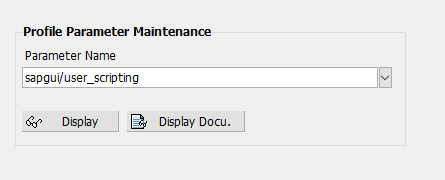
If the parameter value is currently set to FALSE, click on the Change Value button in the toolbar.
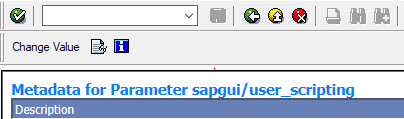
A window will open. Enter the new value TRUE and save your changes.
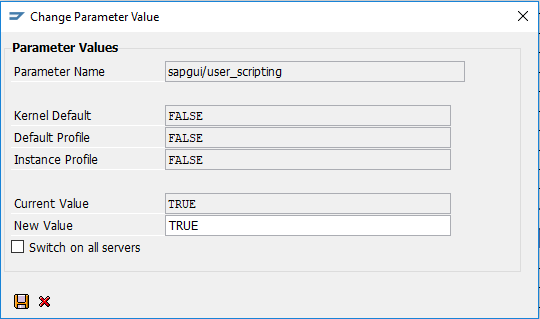
Repeat the previous steps for all available parameters mentioned above.
ACTIVATING SCRIPTING ON THE CLIENT
You have to activate scripting on the client to steer SAP applications via the SAP scripting interface.
- Open the menu in the Logon window by click the
 icon and select the meny entry Options.
icon and select the meny entry Options. - Switch to the view Accessibility & Scripting → Scripting and enable the scripting function.
- In addition, disable the following options: Notify when a script attaches to SAP GUI and Notify when a script opens a connection.
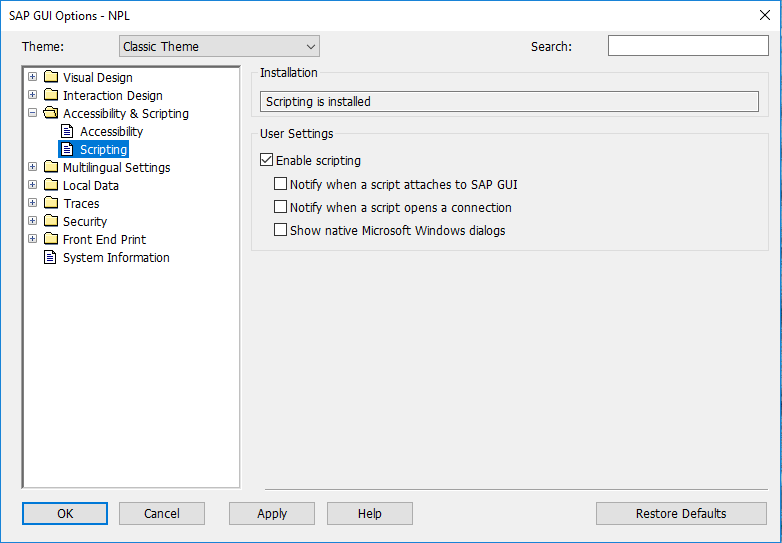
ACTIVATING MODAL DIALOG BOXES ON THE CLIENT
You have to activate modal dialog boxes on the client to steer SAP applications.
Open the SAP GUI window and select the menu entry Help → Settings… on any screen.
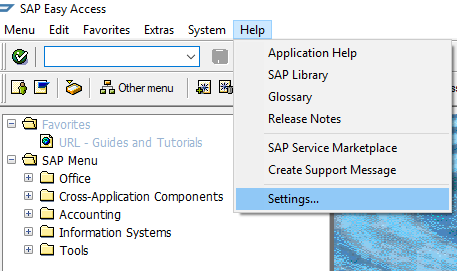
Switch to the F1 Help tab and select the option In Modal Dialog Box in the Display section.
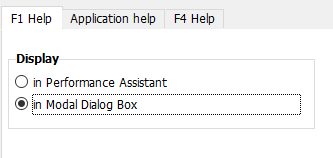
Switch the F4 Help tab and select the option Dialog (modal) in the Display section.
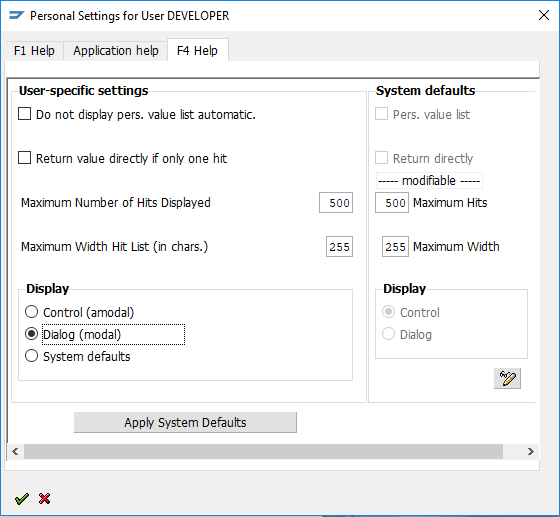
Confirm by clicking on the green check mark
 button.Note:Please note, that this is a per-user setting. The settings have to be configured on each client you want to test your application with. The SAP system administrator can set up the system default as Dialog (modal).
button.Note:Please note, that this is a per-user setting. The settings have to be configured on each client you want to test your application with. The SAP system administrator can set up the system default as Dialog (modal).