Testing .NET applications - Overview
Some basics of creating and recording tests for .NET applications, .NET control identification via the Interface Viewer, and other concepts.
Creating and recording tests for .NET applications
TestArchitect’s test editor allows you to manually author tests consisting of action lines, based on the Action-Based Testing methodology. However, TestArchitect also provides you with a powerful tool to automate the process of authoring action-based tests, saving you time and eliminating the risk of accidental coding errors. The Action Recorder does this by monitoring and recording your manual interactions with the .NET application. It automatically generates the equivalent action lines and writes them to your test file, inserting whatever checks you specify to verify the responses of the application. (See Using the Action Recorder for further information.)
Auto-generated action lines can subsequently be modified and enhanced by hand in a number of ways to address specific test requirements. For example, you can:
- Add new actions, reorder actions and modify their arguments.
- Remove superfluous recorded actions.
- Insert validity checks to confirm that recorded values are output correctly.
- Combine multiple recorded actions into a single user-defined action. (Refer to Smart creation of new actions for details)
- Create data-driven tests that run multiple test iterations using different sets of data.
Actions supported for .NET controls
TestArchitect provides many built-in actions for automating various user interactions on .NET applications. When you record a test, TestArchitect records the performed GUI actions using these built-in actions. A full reference guide to these actions may be found in the User Interface actions section of the Automation Guide.
.NET control identification
Every user interface control of a .NET application has both a class and a set of properties. Property sets vary depending on the class of object involved: a button, for example, will have a different set of properties than a text box or label. Within a given container (window, dialog box, etc.), the combination of a control’s class and some set of property-value pairs is used by TestArchitect to uniquely identify the control.
Generally, only a small subset of a control’s properties are useful for identification. Some properties of a given control may have highly volatile values, and therefore cannot be used for reliable identification. Other properties may be quite constant (e.g., enabled=true), but other controls of the same class might well have the exact same value for that property. Ideally, you need to find property values that are both persistent for a given control and unique. If necessary, a combination of two or more property-value pairs may be used for identification.
The Interface Viewer is a powerful support tool that allows you to view all of a control’s available properties, to capture and save all or parts of an interface definition, and to explore the controls of an application’s interface. The following image depicts the Interface Viewer examining the controls of a .NET application.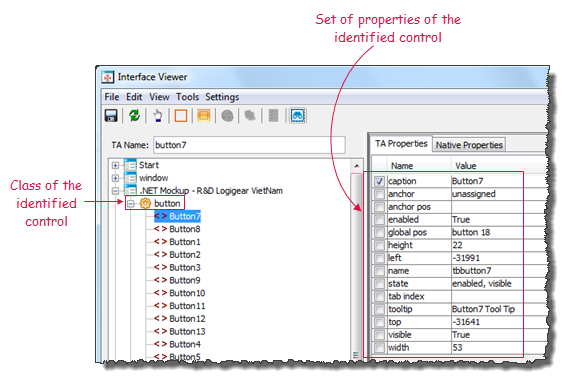
Native .NET properties
TestArchitect defines its own set of properties, named TA properties, which it applies to .NET controls. The Interface Viewer displays not only the TA properties of a .NET application’s controls, but also exposes all of the controls’ native properties. These are the same properties that are available in the application’s source code and used by the application developers. You may use these native properties to capture controls or automate tests.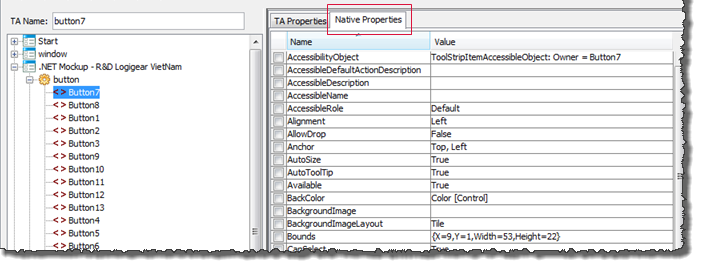
The UIA Support tool
TestArchitect can work with UI controls that are exposed by Microsoft’s UI Automation (UIA) technology. TestArchitect includes a special tool, UIA Support, that provides support for Microsoft UIA. This tool is used to obtain the properties of a WPF application’s UI controls. (See Microsoft UI Automation for further information.)
When the UIA Support tool is activated, TestArchitect is able to obtain extra and useful properties on a UI element of the AUT. One of the properties is automation id which can be used to uniquely locate a UI control from its siblings.
Class mapping
Given that each platform has its own specific name for each type of control, supporting test automation across a wide variety of platforms gives rise to complex problems. To address this issue, TestArchitect introduces the concept of TA classes.
To illustrate the problem, consider the table-like control known, in WPF, as a datagrid. In WinForms, the datagrid equivalent is called a datagridview, and in Telerik it’s a radGridView. Hence, in test automation, identifying UI controls by their raw classes is an unwieldy and unappealing proposition.
TestArchitect’s solution, TA classes, is a standardized set of control types, each of which TestArchitect recognizes and knows how to interact with.
Refer to Class mapping for details.