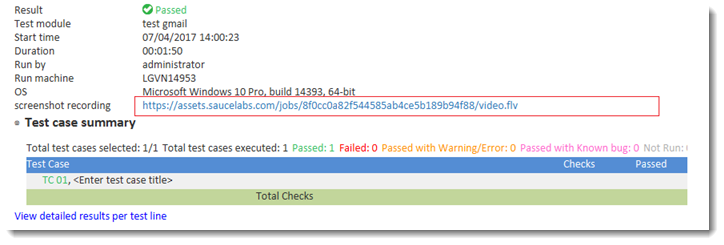Automation Guide  Application testing
Application testing  Mobile testing
Mobile testing  Additional tasks and tools
Additional tasks and tools  Constructing a video link to record all screenshots during automation on cloud services
Constructing a video link to record all screenshots during automation on cloud services 
The requested page is not available for selected version.
Constructing a video link to record all screenshots during automation in Sauce Labs
Note:
The URL on Sauce Labs which stores the video recording is as follows.https://assets.saucelabs.com/jobs/<session-id>/video.flv
Retrieve the session ID of the target cloud device by using the connect cloud device action.
url capabilities name assign cloud device http://joe.doe:1ec0bc84-0d18-424d-bbf2-8d5e51baae7b@ondemand.saucelabs.com:80/wd/hub {"name":"TestArchitect - test gmail","browserName": "safari","deviceName": "iPhone 6 Simulator","platformName": "ios","platformVersion": "9.3"} cloud_device name session id connect cloud device cloud_device >>session_idCreate a user-defined field to build a video link which captures entire automated tests in Sauce Labs.
For example, create a field Screenshot Recording. (Learn more.)
Use the assign result field action to assign the video link’s value to the Screenshot Recording field.
This link is built based on the target device’s session ID.
session id use cloud device #session_id location navigate https://www.google.com.vn/ field value assign result field Screenshot Recording #"https://assets.saucelabs.com/jobs/" & session_id & "/video.flv"
The test procedure should resemble the following.
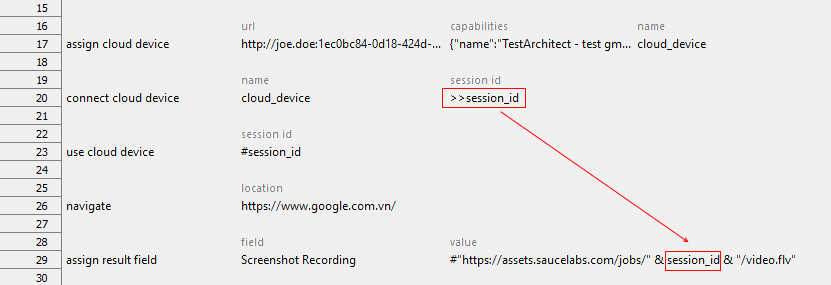
In the test result, you will see a video link as follows.