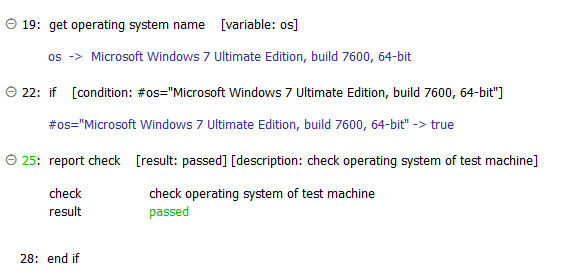Get actions
Use the get built-in action together with the check built-in action to retrieve and check a value against an expected value.
There are instances where TestArchitect may not have the built-in action that you need to directly check an actual value against an expected value, such as checking what operating system is installed on a test machine. To use that example, you can indirectly check which operating system is installed by first retrieving the test machine’s operating system using get operating system name, then verifying if the retrieved information contains the expected value using check text contains (see example #1 below for details).
Following are three examples of using the get and check built-in actions to indirectly check for an expected value:
Using the get and check text contains built-in actions to check for the existence of an expected substring in the returned string.
Tip:Use the check text contains method if you want to check for the existence of a string of text within another string.For example, suppose you want to check the operating system of your test machine. Use get operating system name to retrieve the execution test machine’s operating system, then use check text contains to verify if the retrieved information contains the substring Windows 7.
You can make a test procedure as follows:
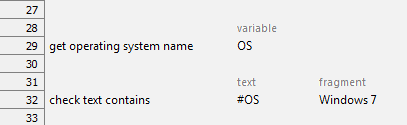
If the verification succeeds, check text contains reports a “passed” message; otherwise, it reports a “failed” message.
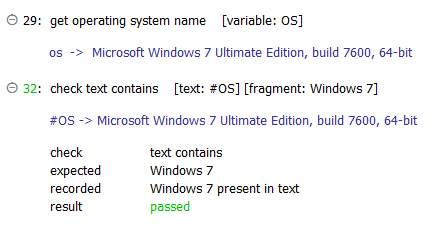
Using the get and check value built-in actions to check the content of a value against an expected value.
Tip:Use the check value action to compare the retrieved value against an exact string.In the above example, instead of using check text contains, use the check value built-in action.
You can make a test procedure as follows:

If the verification succeeds, check value reports a Passed message; otherwise, it reports a Failed message.
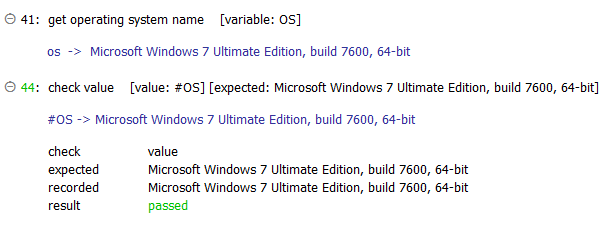
Using the get and if condition together with report check, which reports a Passed or Failed message based on the result of the comparison.
Tip:Use the if method if you know the exact content of the value.In the above example, instead of using if and report check, you can create a test procedure as follows:
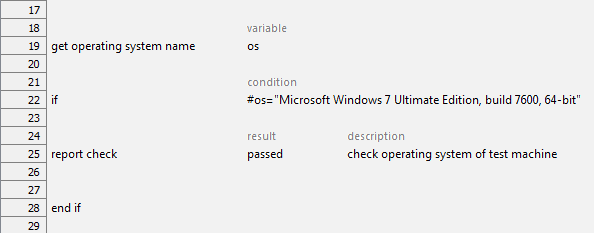
If the verification succeeds, report check reports a Passed check, and displays the accompanying message in the Result Details: