Automation Guide  Action-based testing language
Action-based testing language  Built-in actions
Built-in actions  User Interface actions
User Interface actions  Toolbar, Menu, Scrollbar
Toolbar, Menu, Scrollbar 
The requested page is not available for selected version.
is toolbar button pressed
Description
Return a Boolean value to indicate whether a button on a toolbar is depressed.
Arguments
window
TA name of the window.
toolbar
TA name of the toolbar control.
item
Button, as identified by its captionor index value.
variable
(Optional) Variable to receive the returned Boolean value.
Possible returned values:
1
Button is pressed.
0
Button is not pressed.
Valid contexts
This action may be used within the following project items: test modules and user-defined actions.
Notes
- item argument:
- The item argumentmay be specified by either of two means:the button’s caption text, or its numerical index. (Indexes are one-based; that is, numbering begins at 1.)
- Enclose a numerical text string in quotation marks to differentiate it from a numerical index value. For example, if a text value of an item in a control has a value of 12, you should reference that item by passing 12 surrounded by quotation marks (that is, “12”) instead of the numerical 12. Passing the numerical 12 is treated as a reference to an item with an index of 12, rather than an item holding a text string value of 12.
- variable argument:
- If the variable in argumentvariablehas not been declared, the action creates it as a global.
- If the variable argument is left empty, TestArchitect supplies a global variable with the name _result.
- This action supports the <ignore> modifier. If the string
<ignore>is present as the value of any of the arguments, or any argument contains an expression that evaluates to<ignore>, the action is skipped during execution.
Applicable Built-In Settings
The following settings are applicable to this action: case sensitive, remove double quotes from cells, standard ASCII only, object wait, window wait.
Applicable Controls
This action is applicable to the following controls: toolbar.
Example - Case 1: Use text value
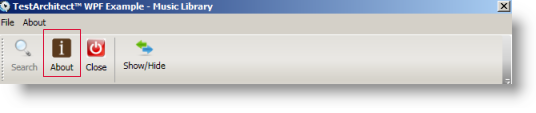
Action Lines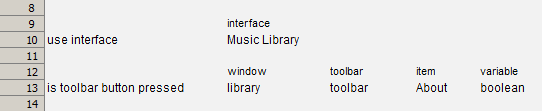
Result
Example - Case 2: Use numerical index value
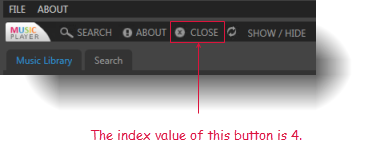
Action Lines
Result