TestArchitect Utility Server
The TestArchitect Utility Server is used to manage both the Lab Manager and Dashboard applications and to provide access to project information.
TestArchitect’s Utility Server runs in the background. It can be started, stopped, and managed from the TestArchitect Repository Server Control Panel.
If not already running, start the Repository Server Control Panel.
In the dialog box, select Tools > TestArchitect Utility Server Information.
Note:The TestArchitect Utility Server Information command is enabled only when the repository server is started.The TestArchitect Utility Server Information dialog box appears.
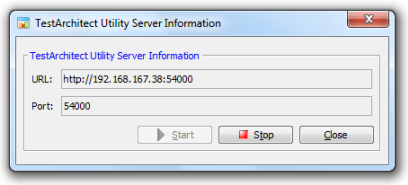
The fields/controls displayed are:
- URL: The TestArchitect Utility Server’s IP address. (This is a read-only field.)
- Port: The communication port for the utility server. To change the port of TestArchitect Utility Server, stop the server, change the value, then start the server again.
- The Start button: Start the utility server.
- The Stop button: Stop the utility server.
Click the Start button to start the utility server.
Once started, you may access the Dashboard or Lab Manager applications.
Related concepts
Default port numbers and port ranges