Adding a repository
A new repository can be added from the Repository Server Control Panel or from within TestArchitect Client.
Ensure that the repository service is running.
- The Repository Server Control Panel can be used to add a new repository to the local host.
- TestArchitect Client, on the other hand, can be used to add a new repository to any available host. To create a repository from TestArchitect Client, refer to Creating a repository.
To add a new repository from the Repository Server Control Panel:
If not already running, start the Repository Server Control Panel.
Click Add Repository
 on the toolbar.
on the toolbar.If a password requirement has been set on this repository server for the creation of new repositories, the Repository Authentication dialog box appears.
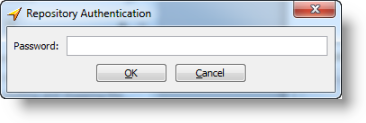
If so required, enter a password and click OK.
The New Repository dialog box appears.
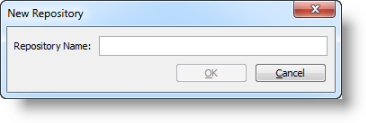
Enter the name for your new repository, and click OK.
A progress bar appears in the lower left of the dialog box, with the message Adding repository…
After a short time, the repository is created and appears in the Repository List panel.