Exporting local test results to .TARESULT files
How to export your local test results to .TARESULT files.
Option #1: Manually exporting test results to .TARESULT.
Select a local test result that you want to export to the .TARESULT file.
Tip:You can select a local test result in the TestArchitect explorer tree, or in the local result list view.Invoke the Export Result(s) To File dialog box by doing one of the following:
- Right-click the selection, and then click Export > to TARESULT file.
- Alternatively, double-click the selection, and then click the Export test result
 icon on the main panel’s toolbar.
The Export Result(s) To File dialog appears.
icon on the main panel’s toolbar.
The Export Result(s) To File dialog appears.
Optional: In the dialog box, click the Browse
 button to choose a location to which to save the file (in .TARESULT format).
button to choose a location to which to save the file (in .TARESULT format).You can accept the default location, but any place that is easy to remember will work.
Note:- On Windows: Network paths are also supported.
- On Linux, macOS: Mounted paths are also supported.
Optional: To include all captured screenshots in the exported test result, select the Include screenshots check box.
Optional: To open the parent folder containing the exported test result, select the Open folder after saving check box.
Optional: If the exported test result is a master result, meaning, it is a test suite result, or it contains subresults, the Include all sub test results check box is available. With this option chosen, the master result and its subresults are all exported into .TARESULT format.
In the Export Result(s) To File, click OK.
A notification message dialog box appears to inform that the export is successful.
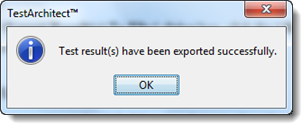
In the dialog box, click OK to proceed.
After exporting the local test results, you can import them into TestArchitect on any machine. (Learn more.)
Local result (.TARESULT) files can be imported as either local or repository test results into TestArchitect.
Warning:When your local result files (.TARESULT) contain captured screenshots, but they are imported as repository test results, the screenshots are totally discarded.
Option #2: Directing TestArchitect to automatically export test results to .TARESULT upon test completion.
In TestArchitect Client, select the test module(s) that you want to execute.
Click the Execute
 button on the toolbar.
button on the toolbar.The Execute Test dialog box appears.
Click the Advanced tab.
Select the Export Result(s) to TARESULT check box.
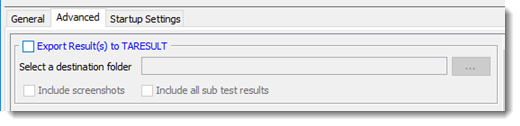
Click
 to choose a location to which to save the .TARESULT file.
to choose a location to which to save the .TARESULT file.You can accept the default location, but any place that is easy to remember will work.
Note:- On Windows: Network paths are also supported.
- On Linux, macOS: Mounted paths are also supported.
Optional: To include all captured screenshots in the exported test result, select the Include screenshots check box.
Optional: If the exported test result is a master result, meaning, it is a test suite result, or it contains subresults, the Include all sub test results check box is available. With this option chosen, the master result and its subresults are all exported into .TARESULT format.
Click Execute.
TestArchitect saves the settings in the Advanced tab and executes the test(s). Once execution is complete, the test results are automatically exported to a .TARESULT file at the specified location.
Local result (.TARESULT) files can be imported as either local or repository test results into TestArchitect. (Learn more.)
Warning:When your local result files (.TARESULT) contain captured screenshots, but they are imported as repository test results, the screenshots are totally discarded.
Note:If you opt to generate a batch file (rather than execute the test immediately), the following parameters are written to the generated file. (Learn more).-tares <TAresult>
Location to which to store the test result report in .TARESULT form.
-subtares <0|1 >
(Optional) The master result and its subresults are all exported into .TARESULT files.
Options:
- 0: (Default) Do not export the master result and its subresults
- 1: Export the master result and its subresults
-taresscrn <0|1 >
(Optional) Keeps captured screenshots when exporting test results to .TARESULT files.
Options:
- 0: (Default) Do not export captured screenshots.
- 1: Export screenshots.