Setting up the connection with Quality Center
TestArchitect Client connects to a Quality Center server using your repository’s login information.
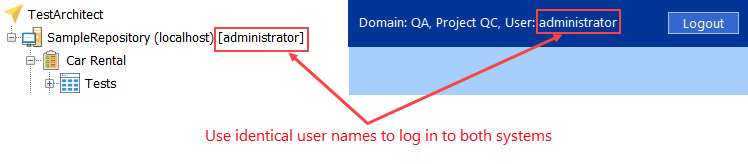
The following tasks describe how to connect your TestArchitect repository to the Quality Center server, and how to establish a linkage between projects of the two systems.
Installing the Quality Center add-in
Interoperability between a TestArchitect project and HP Quality Center requires that the TestArchitect repository server hosting the project have the HP ALM Connectivity Add-in installed.
Configuring the Quality Center connection
Configure a TestArchitect repository to allow it to connect to a Quality Center server.
Mapping a TestArchitect project to a Quality Center project
Integration between projects in TestArchitect and Quality Center requires that a mapping first be established between the two projects. Mapping a TestArchitect project to a project in Quality Center allows tests be transferred bidirectionally, test results to be posted from TestArchitect to Quality Center, and tests to be run from Quality Center.
Mapping TestArchitect test cases to Quality Center tests
Mapping TestArchitect test cases to Quality Center tests allows for the execution of those test cases to be directed from Quality Center.